In the Name of Almighty, the Most Beneficent, the Most Merciful.
Download Android App
Support us by donating through pay pal
About
Tag Quran is an offline app useful to read and research the Holy Quran with multiple language translation (Bengali, English, Hindi, Indonesian, Malay, Tamil and Urudu). For example whenever you read a verse about Musa then you tag that verse with "Musa". This will help to know how many verses related to Musa and how it related to each chapter in Quran. This will give information about how perfectly almighty protected the Quran from corruption.It is not necessary that you have to tag a verse only in English, you can tag a verse with your favorite language.
Similarly you can tag for messengers, d'ua, warning, dhawa, science, rain, resurrection etc. Apart from tagging a verse you can add unlimited Note and Bookmark.
Another unique feature of TagQuran app is you can change verse translation while you reading a verse. This feature helps to understand the similarity and difference between translation.
This application is free. Inshallah this app will help to increase your knowledge.
Quran Text
Quran content of this app is from Tanzil.net licensed under Creative Commons Attribution 3.0.
Translation Disclaimer
This app use translation content from Tanzil.net.
No translation of Quran can be a hundred percent accurate, nor it can be used as a replacement of the Quran text. Listed in this app are mostly acceptable quran translations, but we cannot guarantee their authenticity and/or accuracy. Please use them at your own discretion.
If you need more translation option please post it in
facebook or email to rasheedonnet at gmail.com. Inshallah i can add it.
How to use Tag Quran?
1. Navigation Toolbar
Icon
|
Description
|
List of your Note(s)
|
|
Information about the app and the content used in this app.
|
2. Chapter list
After installing the App in Chrome click on the TagQuran icon to open the app. When the application open the first page list all the chapters in quran with Sura number, Name of sura, Number of verses in sura and place it revealed to Muhammed (PBUH).
3. Chapter Content
Click on chapter name to navigate to chapter content page.
Each verse is given in Arabic with appropriate translation based on the setting. There are small annotation icons attached to each verse which helps to Tag, Note, Bookmark and dynamic translation of verse.
Many times we like to tag a verse rather than adding notes. Because tagging helps to group the verses under single category and it helps to understand the scenario in better way than notes.
4.1 Add Tag
To add a tag to a verse click on
 . When you click on this icon you will get a small window to add tag. The tag icon turns gray to green when the tag(s) associated to verse.
. When you click on this icon you will get a small window to add tag. The tag icon turns gray to green when the tag(s) associated to verse.
Enter the tag name which you want to tag the verse and hit enter key or click on "+" image next to the text box. To add multiple tag for a verse repeat the above step.
Rules:
To edit a tag either click on tag name in verse or click on "My Tag" (from toolbar). Click on edit link next to the tag to change the tag.
Rules:
- No space allowed in tag, instead of space use "-" or "_" .
- Tag word should be minimum of three char length.
4.2 Edit Tag
To edit a tag either click on tag name in verse or click on "My Tag" (from toolbar). Click on edit link next to the tag to change the tag.
After editing the tag click on update to save the changes or cancel to discard the changes.
4.3 Delete Tag
To delete a tag first you have to delete all the verses under the tag. Click on red icon in right side to remove verse from tag.
4.4 Filter Tag
5. Dynamic Verse Translation
Click on "T" icon next to the verse to get the translation list.
Select desired language to translate the particular verse. When the verse translated to the the selected language then the icon will turns from gray to green.
6. Note
Every verse can be attached to a note. Note is more detail than tagging. Add your own note or refer hadith for reference.
6.1 Add Note
To add note to verse click on
 icon. When you click on this icon you will get a small window to add note. The note icon turns gray to green when the note associated to verse.
icon. When you click on this icon you will get a small window to add note. The note icon turns gray to green when the note associated to verse.6.2 Edit Note
To edit a note click on My Notes (from toolbar).
Scroll to your note and click on edit button.
After editing the note content click on "Update" button to save the changes or click on "Cancel" to discard the changes.
7. Bookmark
Bookmark can be done for any verse. Click on
 to bookmark a verse You can bookmark a last read verse to continue from there next time or you can bookmark your favorite verses.
to bookmark a verse You can bookmark a last read verse to continue from there next time or you can bookmark your favorite verses.
To remove bookmark either click on the green bookmark icon or click on "My Bookmarks" from toolbar and remove desired bookmark.
8. Settings
Settings used to personalize Tag Quran app.
8.1 Preference
From preference choose the Arabic text and desired translation. Set the desired font size using "-" or "+" button. After selecting it click on save button to keep the changes.
8.2 Import/Export Data
Use this option to export / import Tags, Notes and bookmarks. Click on "Export" button to get the content. You can share this content to your group or keep it safe to import later or when you re-install app.
To import content select "Import" option and copy the content in text area. Click on "Import" button to save the data. Please use more caution when you use import option. If you are not doing it properly then it will damage the data and you will loose all your work.
8.3 Import others Tags
This option helps to import someone else's tags. After importing others tag this can be viewed in Tag's page.
1. Import others tag
2. View Imported Tags
3. If you like others tag then you can add that tag in your "My Tags"












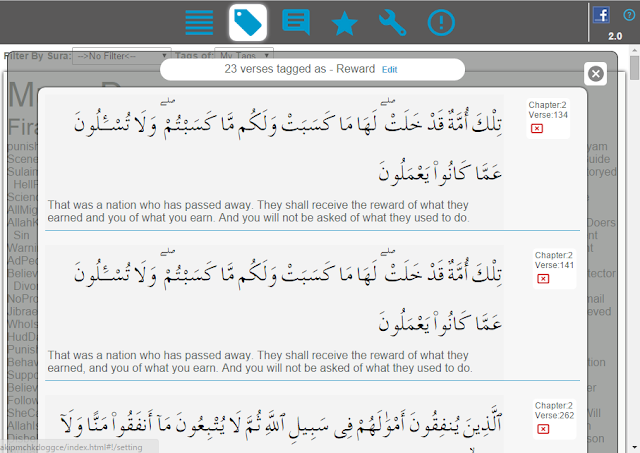






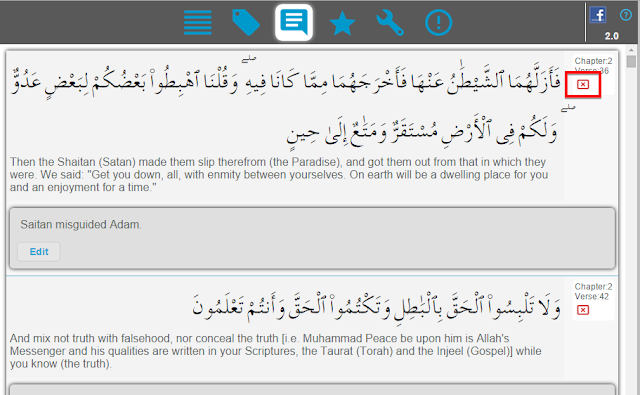








arabic tafseers like ibn katheer also should be included
ReplyDeleteسلام علیکم و رحمه الله
ReplyDeleteCan you add 'Persian مکارم شیرازی Naser Makarem Shirazi *' translate to app?
Can you add audio to each verse so can read and listen at the same time.
ReplyDeleteplz fix the sura ar rahman line number 29
ReplyDeleteAssalam-O-Alaikum
ReplyDeleteAllah has made it obligatory for all the Muslims to perform Hajj at-least once in their lifetime. As mentioned by Allah in the holy Quran “And pilgrimage to the House is a duty unto Allah for mankind, for him who can find a way thither” (Aal Imran 3:97).
if you are from Muslim Community of UK and want to make your journey comfort towards MAKKAH for Umrah or Hajj then choose our
Cheap Hajj & Umrah Packages 2017
Love to read it,Waiting For More new Update and I Already Read your Recent Post its Great Thanks. Learn Quran online
ReplyDeleteWhy you don't make it using pwa technology, it will be more flexible for users to install on their mobiles or just view it online. An example of that is https://www.khalidapps.com/quran/
ReplyDelete